Just some notes I made while following along with this now-famous blender donut tutorial. I’ll be making additional notes for each of the videos in the series!
- Notes below correspond to this YouTube video
- You can download a PDF copy of this post here
- You can download the associated “.blend” file here. This file is the result of my work after following along with the steps in the YouTube video.
Randomizing Colors Link to heading
First, Improve The Sprinkle Link to heading
Our next task is to improve our sprinkles a little bit. They should be rounded at the ends (less “sharp”) and should be different colors as well.
We can change their shape with a subsurface modifier (in this case, “Subdivision Subsurface”):

Our sprinkle looks a bit too “pointy”. We can fix this by altering our mesh with “Control + R”, which will let us add a “loop cut” to the sprinkle’s mesh.
The process is:
- Switch to Edit Mode (hit “Tab”)
- “Control + R” to start the loop cut, which will bring up a small yellow ring at the point where the loop cut will be inserted:

- Left-click to confirm, then slide the loop cut towards the end of the sprinkle, and left-click again to set the final position:

Follow these steps twice, to create loop cuts near both ends of the sprinkle:

Our sprinkle is now looking a lot better. We can also right-click on the sprinkle and choose “shade smooth” to make it look a little bit nicer:

Next, Add Some Variations Link to heading
With the sprinkle selected in Object Mode, hit “Shift + D” to duplicate the sprinkle.
Switch back to edit mode by hitting “Tab”, then start making changes to the new sprinkle by grabbing (“G”), scaling (“S”), and rotating (“R”) the mesh to change the sprinkle’s length and curvature. It might also help to add several more loop cuts with “Control + R”.
Here are my results after playing around a bit (I added two new loop cuts and used grab (“G”) to pull the mesh around):

Tip: You can change the way Blender selects parts of the object’s mesh using the “1”, “2” and “3” hotkeys, while in Edit Mode. “1” selects vertices, “2” selects edges, and “3” selects faces. If you are on a laptop without a number pad, you can select these modes from the top menu bar:

Repeat the steps above a few more times, to produce a set of different looking sprinkles (curved and long, straight, short and fat, etc…), like so:

Tip: You can use the scroll wheel to decide how many loop cuts get created when you hit “Control + R”. This lets you place multiple loop cuts at once.
Creating A Collection Link to heading
We now need our donut to reference the new sprinkles we have created. If we go back to the “Geometry Nodes” view, we see that our “Object Info” node references just the first sprinkle we created.
We will need to:
- Rename our sprinkles so they are easier to differentiate
- Create a “collection” to hold them
- Reference this collection in our Geometry Nodes
Let’s start by renaming our sprinkles:
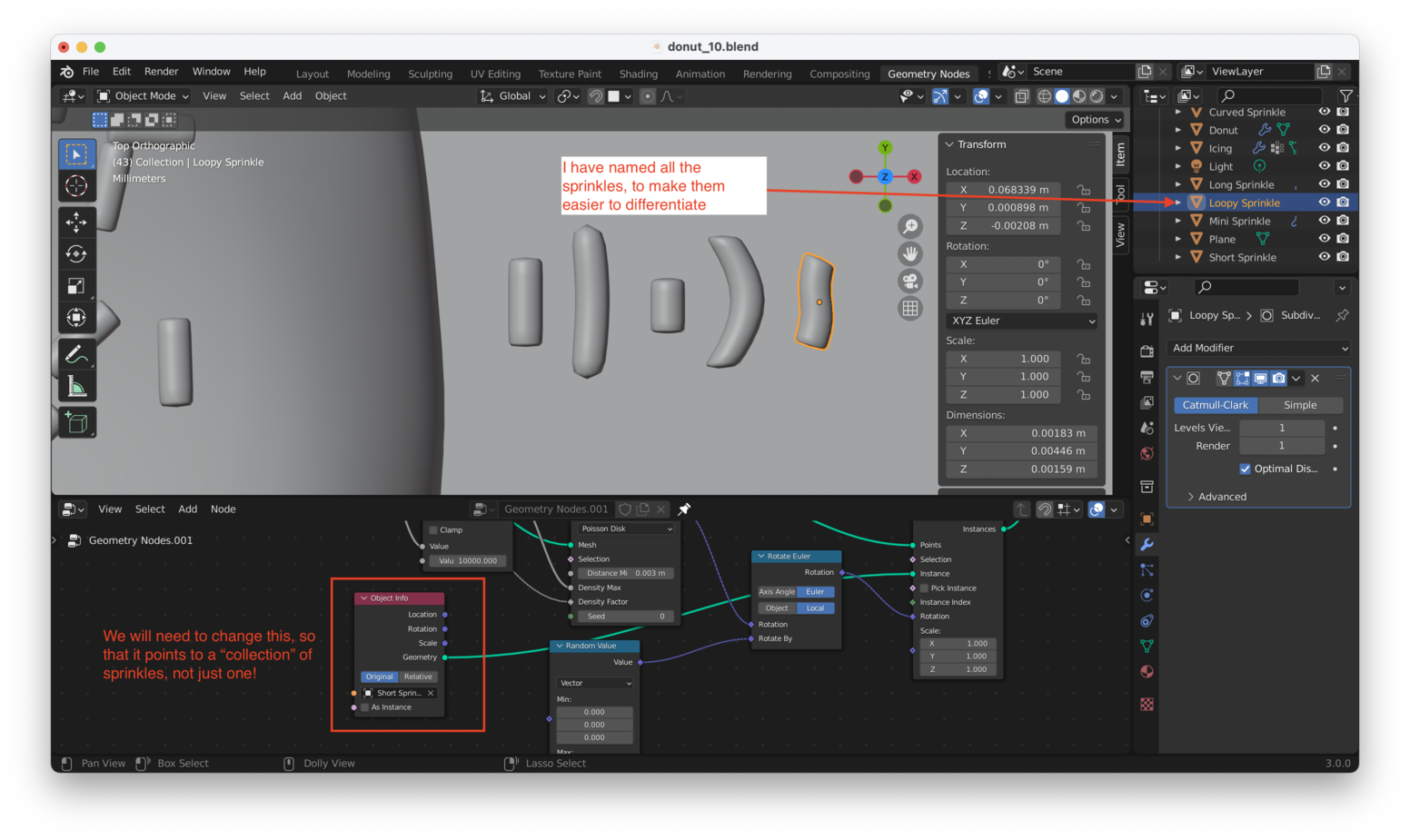
Select the sprinkles and hit “M” for “move”, to add them to a new collection (I have named the collection “Sprinkles”):



We now need to delete the “Object Info” node from our Geometry Nodes, and replace it with a “Collection Info” node, as here:


Tip: As usual, “Shift + A” can be used to add a new node to the Geometry Nodes workflow
If you have accidentally added other things to the collection (like I have), you might get something like this:

In my case, I have accidentally added the plane to the “Sprinkles” collection. Removing it (by clicking and dragging it out of the “Sprinkles” collection from the overview at the upper right-hand corner of the screen, as above) fixes the problem. However, this creates several new problems:

We can fix these problems by checking a couple of boxes on the “Collection Info” and “Instance on Points” nodes:
- Check “Pick Instance” on the “Instance on Points” node, which will improve render times
- Check “Separate Children” on “Collection Info”, which will make sure each point references a single sprinkle rather than the whole set
- Check “Reset Children” on “Collection Info”, which will essentially reset the origin point for each sprinkle, so they are rendered properly on the icing rather than some distance from it.
We should now have something much nicer looking:

Returning to the Render view, we’ll see something like this:

Next, we need to assign colors to our sprinkles. We could manually assign a material to each of the sprinkles in our collection, but a better way to do things is to allow Blender to assign colors at random from a range.
We will start by assigning a single material to all of our sprinkles. First, create a new material called “Sprinkles” and associate it with one of the sprinkles in the collection (any sprinkle will do):





Now, switch to the “Shading” view, choose the “Sprinkles” collection from the collections menu at the upper right-hand corner, and hit “Shift + A” to add an “Object Info” node, as shown here:


Unfortunately, this still looks pretty lame! By hitting “Shift + A” again from the Nodes view and selecting “Converter -> ColorRamp”, we can get some nicer colors going on:

Of course, we will have to tweak things a bit to get more interesting colors. Change the ColorRamp’s type to “Constant”, click on each of the sliders at the ends of the color scale, and change them to something more interesting. I’ve gone for green and yellow:

Finishing Touches Link to heading
I ended up adding a few more colors, then adding a “UV Sphere” to my Sprinkles collection. I also linked the sphere to the Sprinkles material, following the same steps used to do that for the other sprinkles.
In the video, Blender Guru doesn’t do that second step (adding the sphere to the “Sprinkles” collection), because he wants to limit the number of balls. I chose to leave it in: I want more balls!
Continue tweaking colors and adding sprinkle types until your own creative urges are satisfied!


Tip: If you change the sizes of any of your sprinkles in your collection, you might notice that the sprinkles on top of your icing do not change size. This is because you must apply the new scale. To do this, select the sprinkle you have just scaled, hit “Control + A”, and choose “Scale” from the menu that pops up.