You can do almost everything through a browser these days, but there are still those times when you need access to that one tool, or you are on a network where certain sites or tools are restricted. Or maybe you have some long-running task you want to continue even when you have to shove your laptop in a bag and jet off to your next thing.
For those moments, you need a remote desktop. In my case, I like to use EC2 as a remote desktop because:
- I can stop and start it any time, paying only for what I need.
- I like the monitoring, logging, and encryption features AWS offers.
- It makes backups easy (snapshots, attach and detach disks at will).
- I can connect directly to AWS services like S3 without network egress charges.
- I can manage my access to AWS via EC2 roles (no more long-lived access keys).
Setting things up Link to heading
Of course, making Windows Server feel like home can take a little work. Below are some of the extras I install to make life more pleasant.
Enabling windows audio Link to heading
Taking a look in the system tray, you’ll notice that there seems to be a problem with Windows Audio:
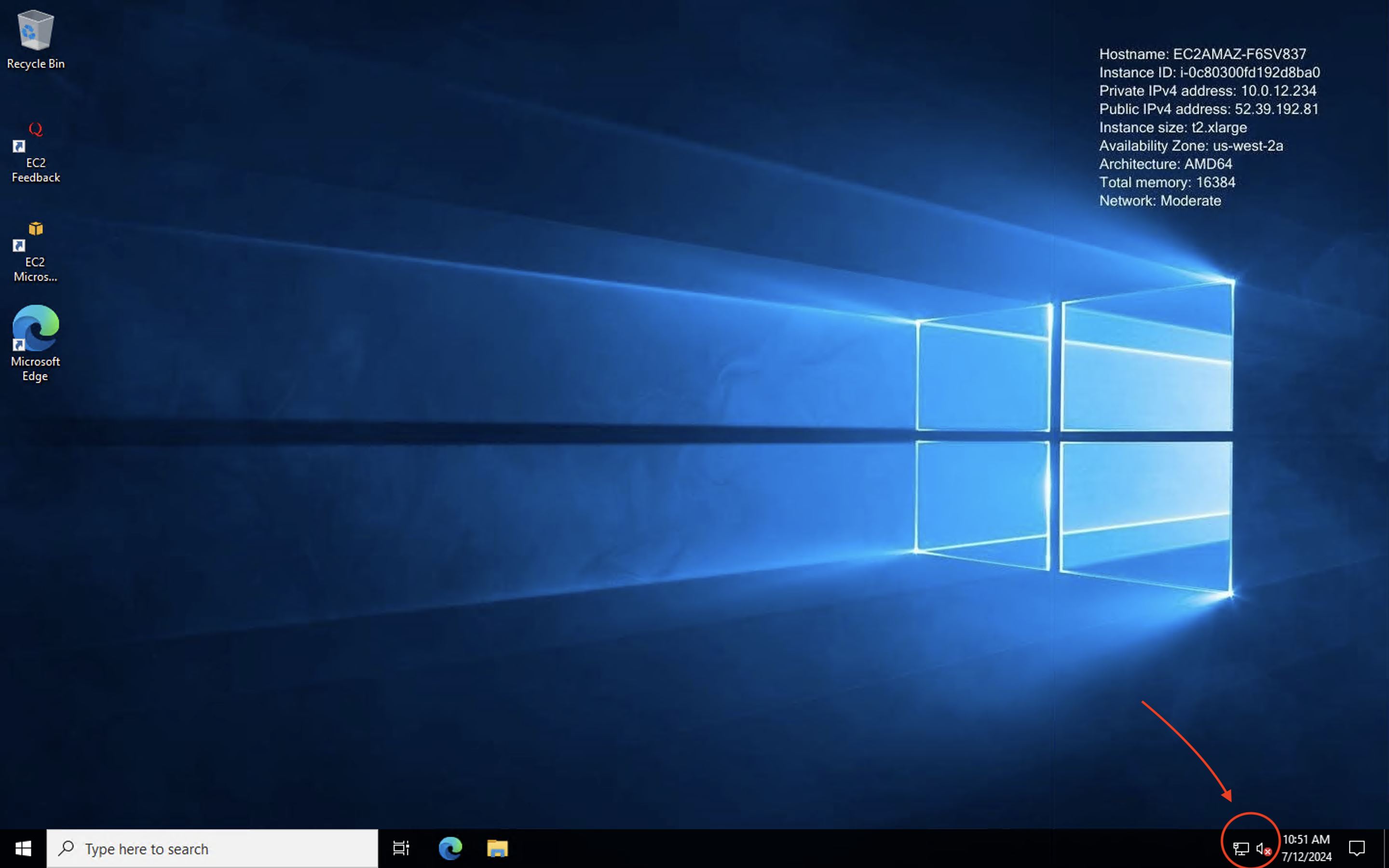
The cause is simple: the audio service is disabled by default. To fix that, use the search bar to search for “Services”:
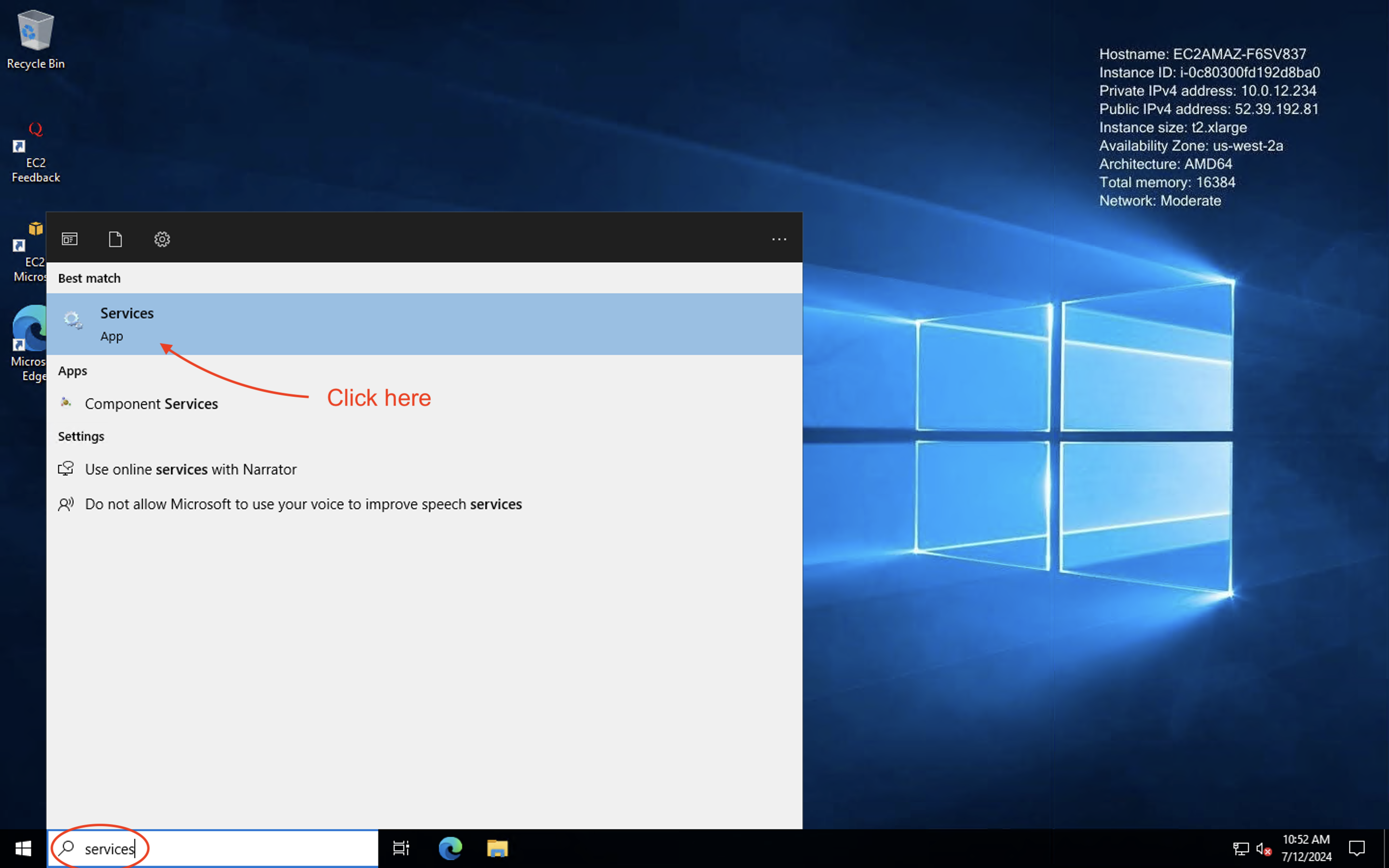
When the Services panel opens, scroll down until you see “Windows Audio”:
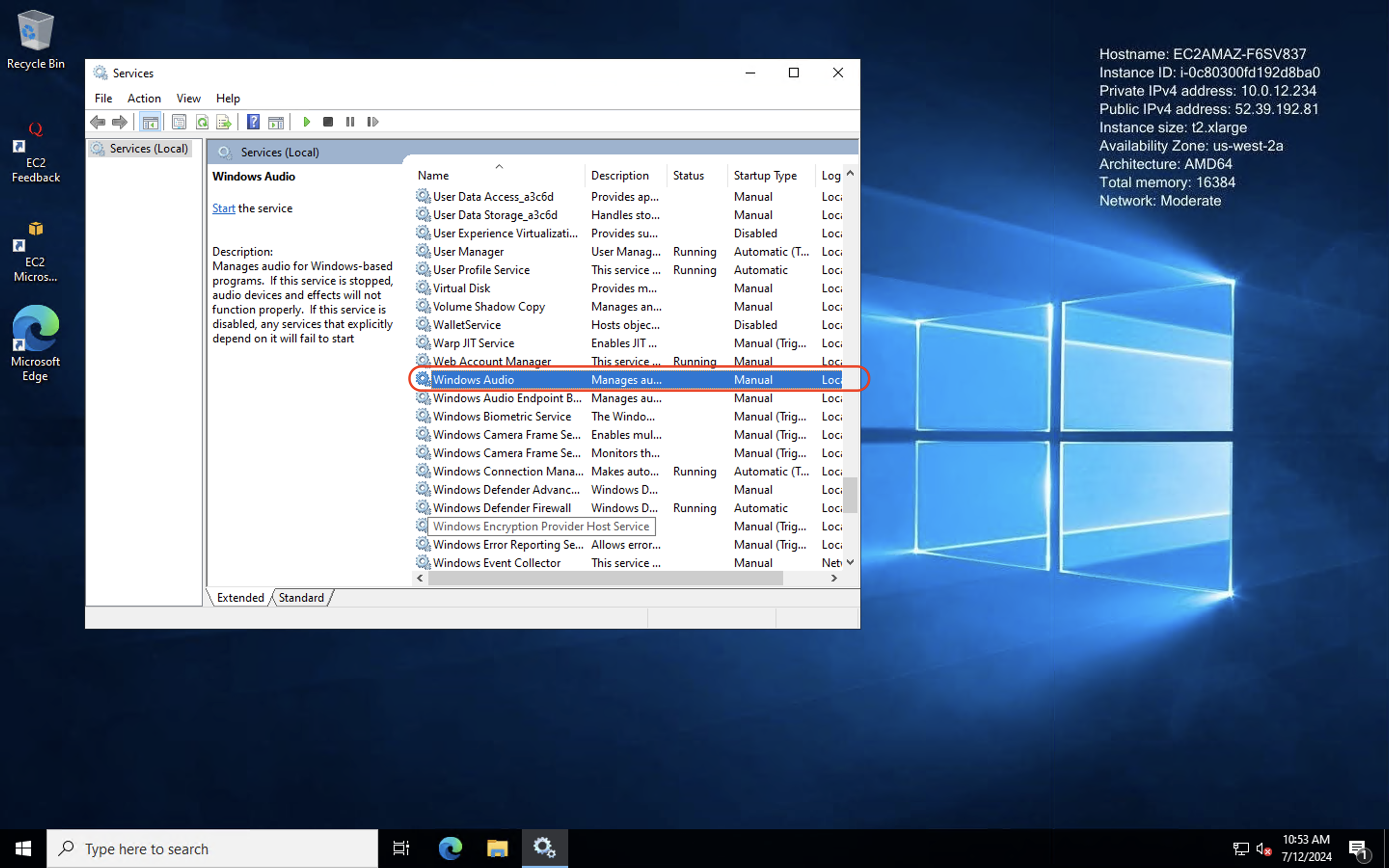
Right click to bring up the service properties menus, then left click on “Start” to start the service:
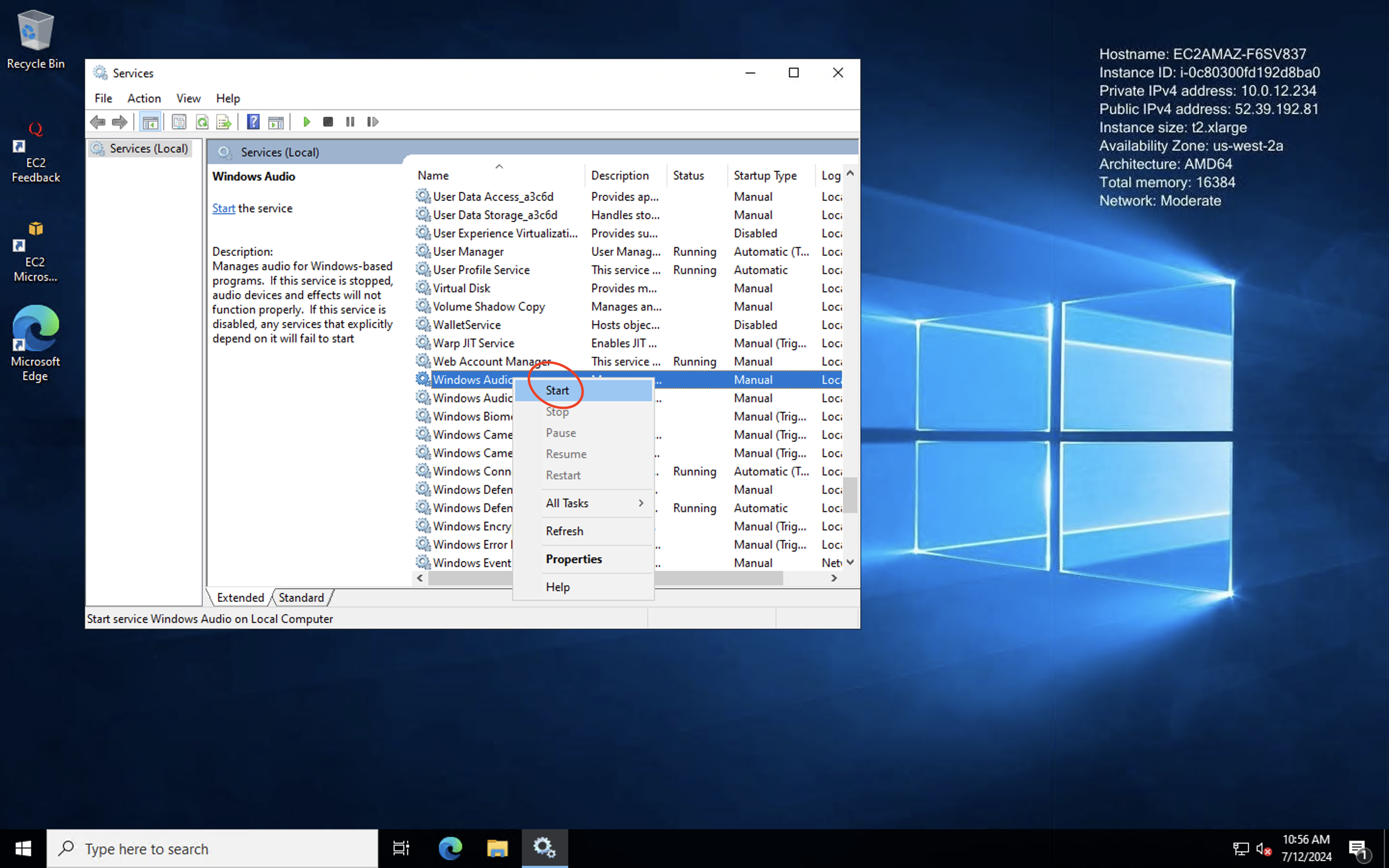
The status of the serivce should then change to “Running”, as shown here:
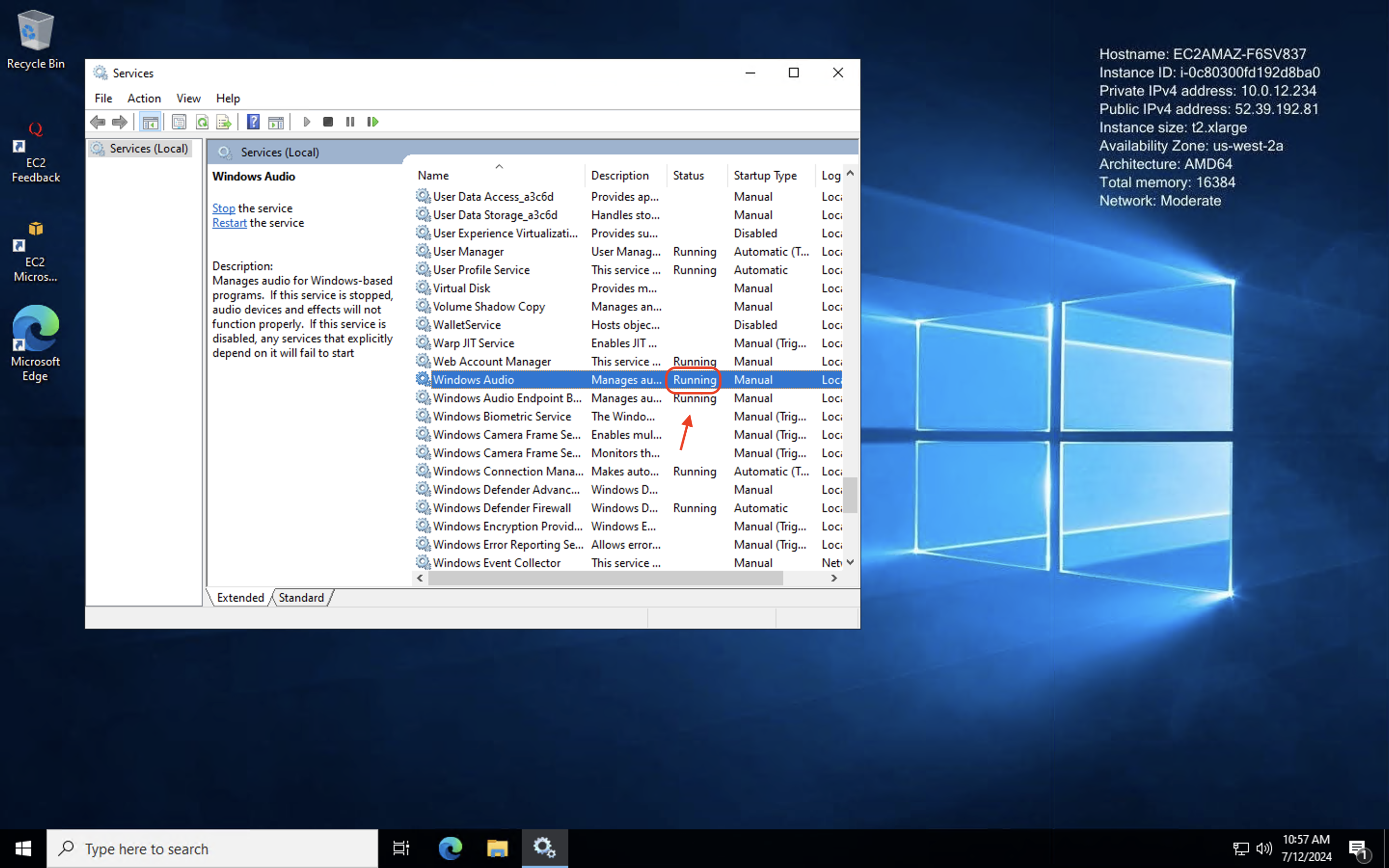
However, we aren’t quite done. Right now, the Startup Type for the service is Manual. If we reboot our instance, we will lose our audio again and will have to restart the service by hand. Who wants to do that?
Right click on “Windows Audio” again, then click on “Properties”:
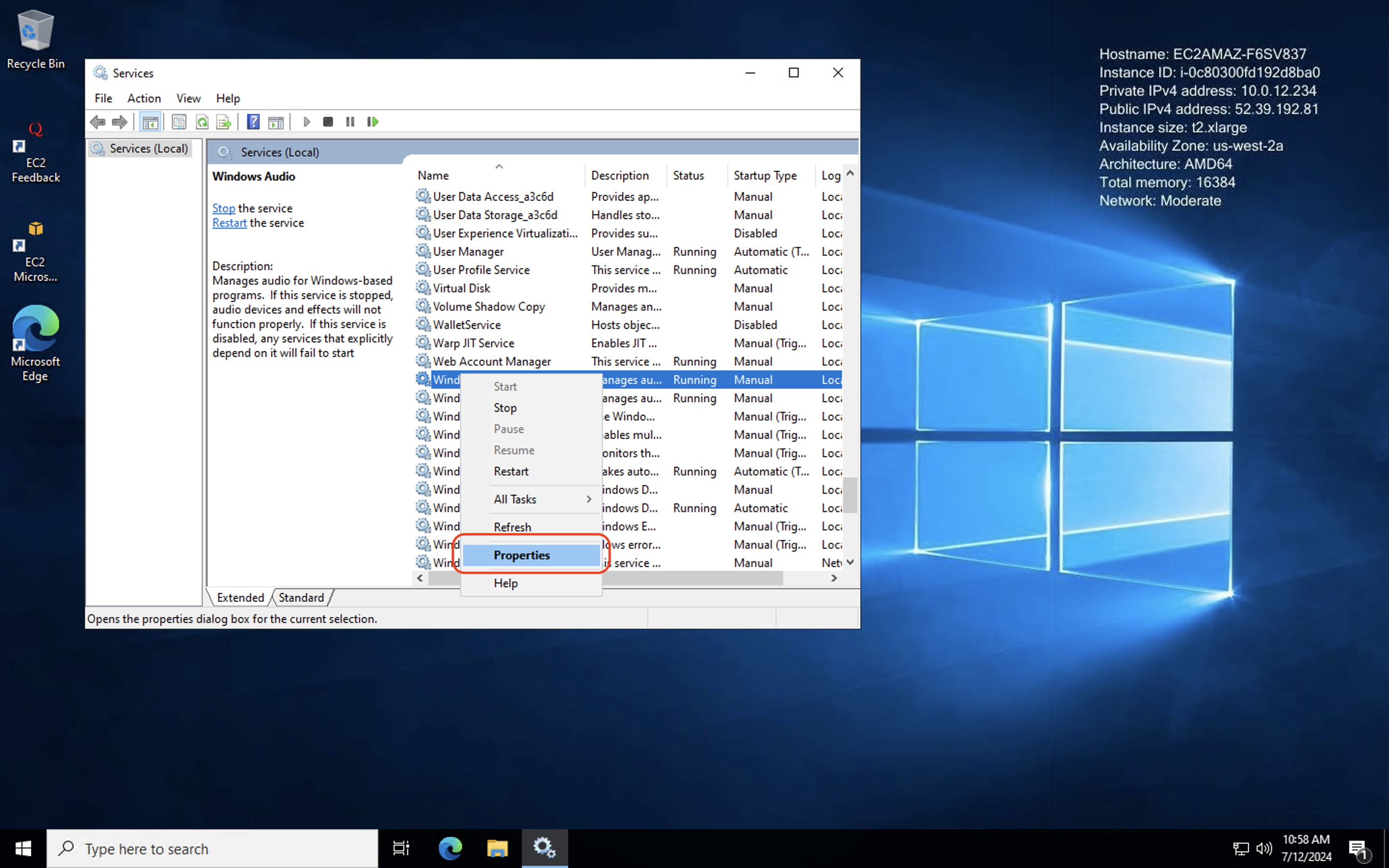
Set the Startup Type to Automatic, then click “Apply”:
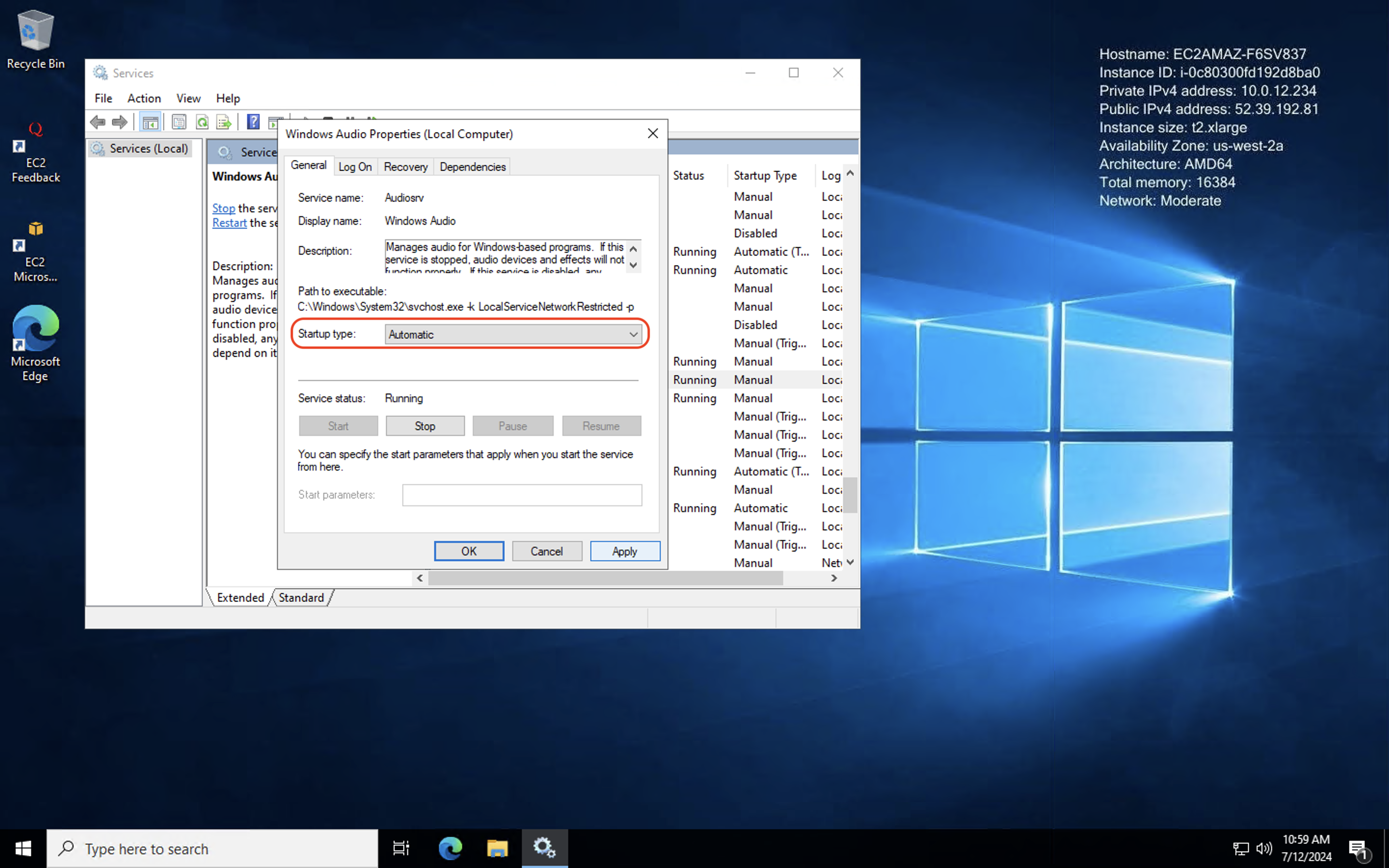
Click “OK” to close the dialog. You can now safely close the “Startup” pane. If you look in the lower-righthand corner of your screen, you should see that audio is now functioning properly:
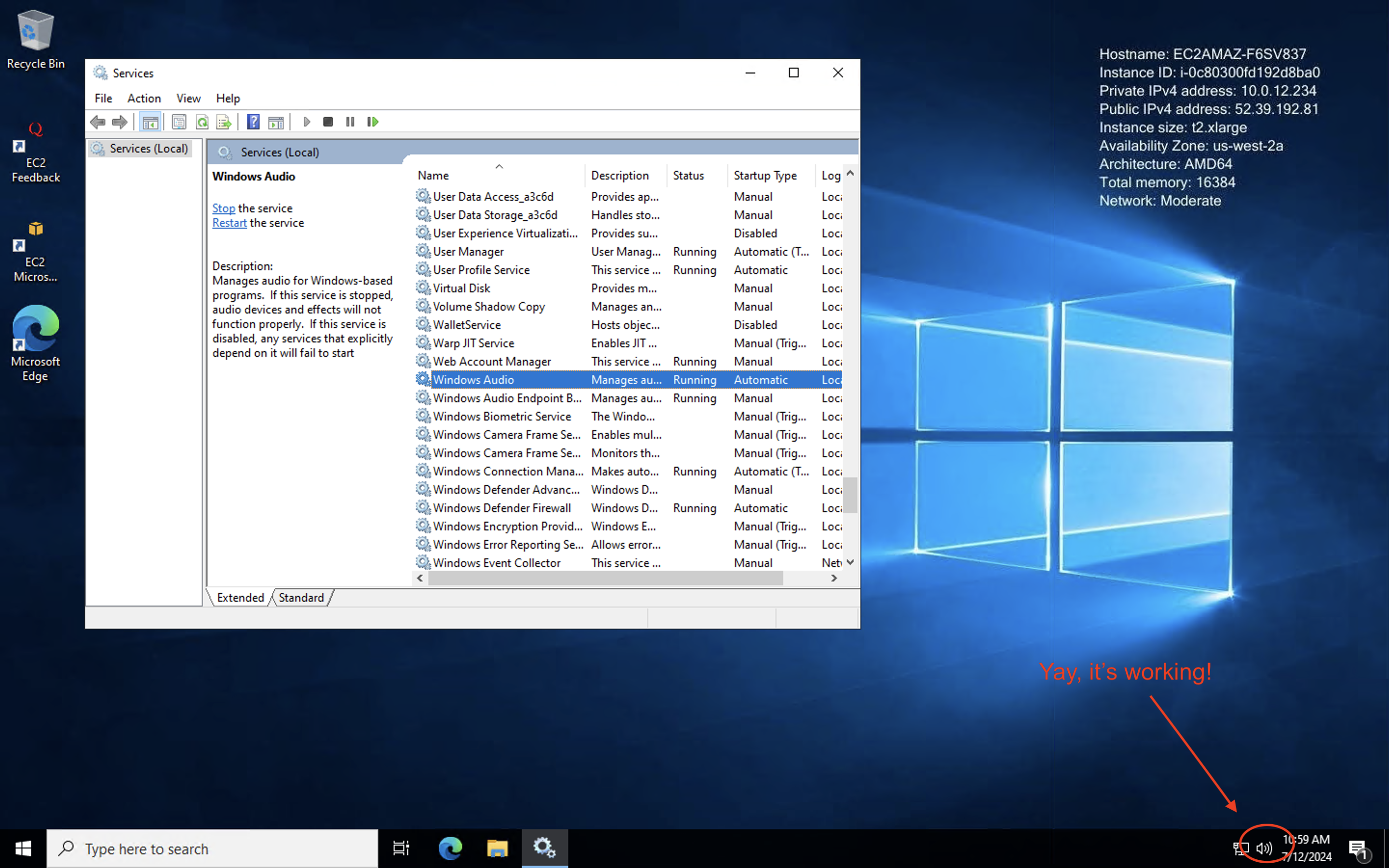
Test this out by playing a system sound (or perhaps watching a YouTube Video).
Adding input methods (Chinese) Link to heading
If you need to type in more than one language, you’ll quickly notice that Windows Server on AWS only supports English, by default. We need to update our language settings to fix this. Start by searching for “language”:
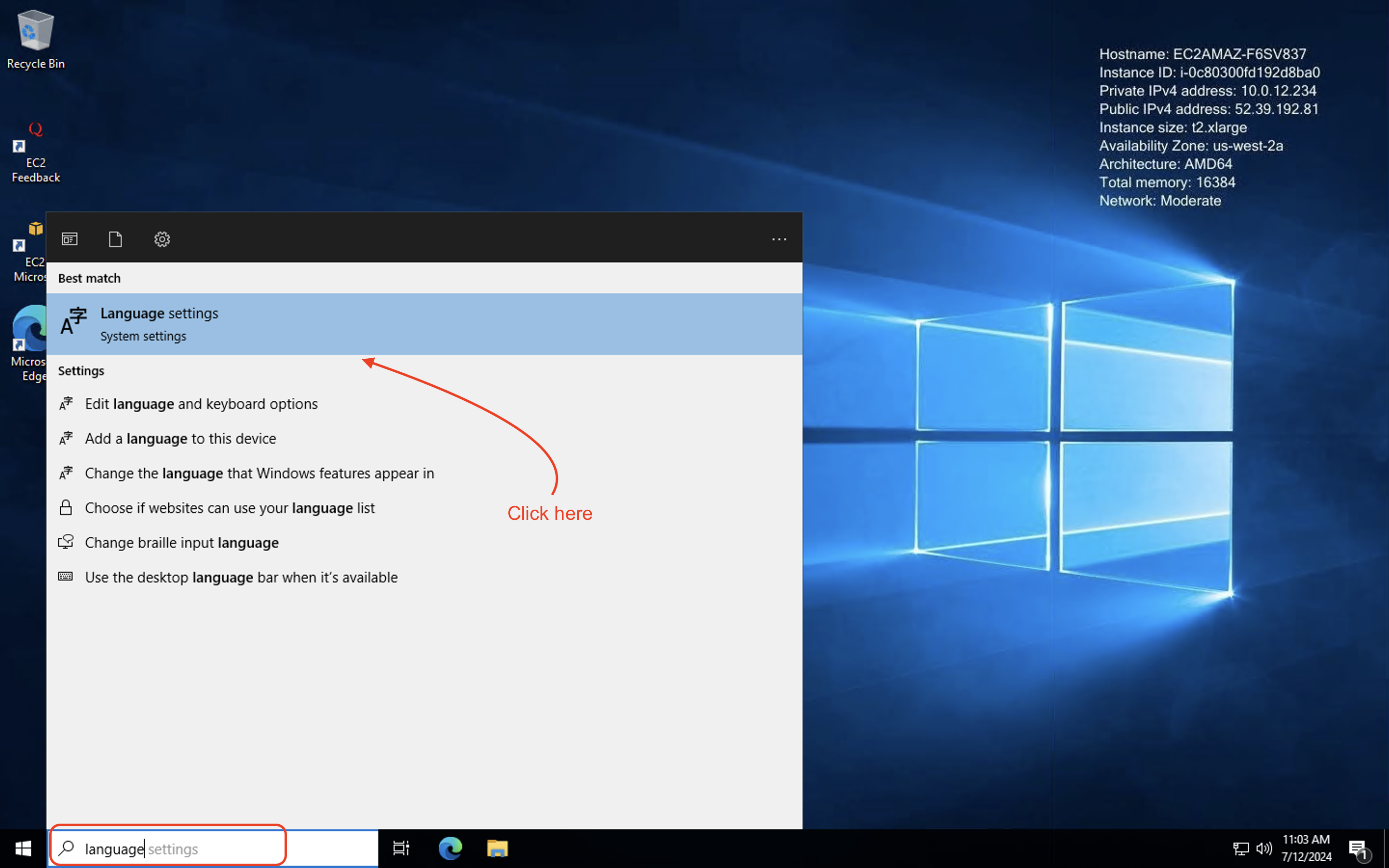
Click on “Add a language” to add the language(s) of your choice:
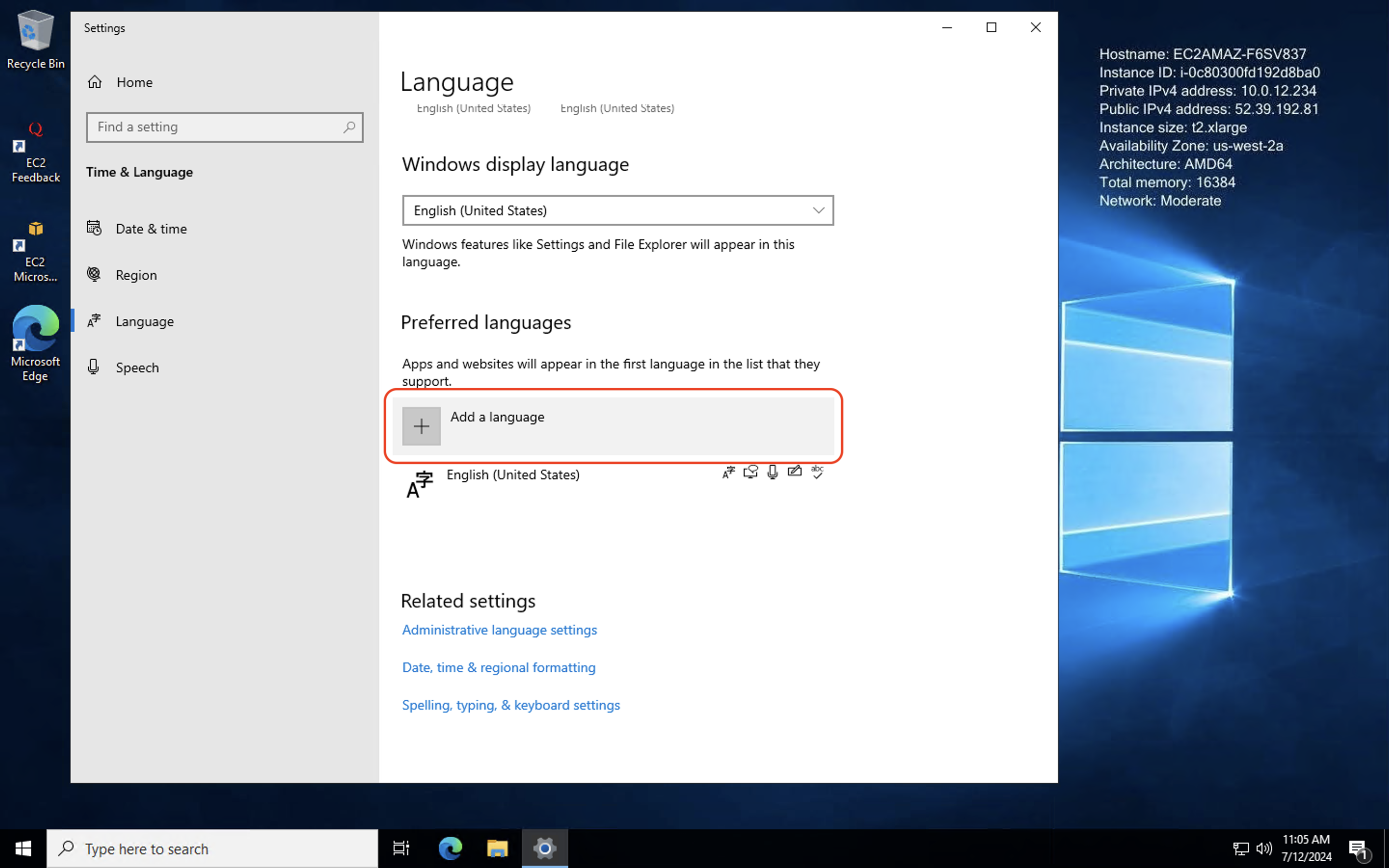
In my case I chose Chinese. Because I included text-to-speech functionality and handwriting recognition, it will take a few minutes to download and install:
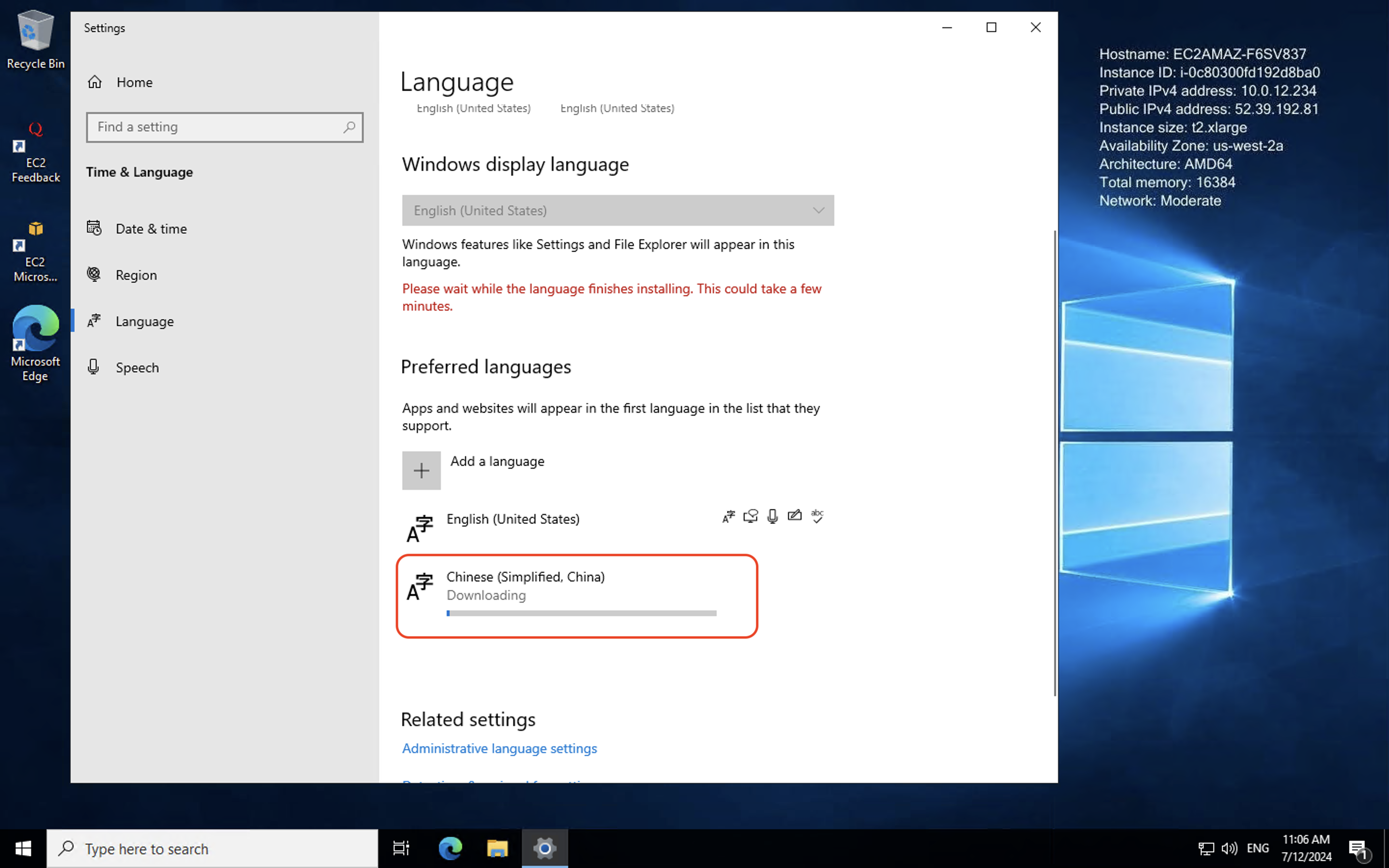
While we’re installing that, we can move on to other things.
Installing NICE DCV Link to heading
Most of the time RDP is a great way to access and manage our remote desktop, but what if we’re in a situation where all we have access to is a web browser? What if RDP is blocked? Enter NICE DCV.
Originally designed as a tool for accessing GPU accelerated remote workstations for high end stuff like simulating vehicle crashes or rendering 3D scenes, it also works great as an SSL encrypted in-browser desktop experience that’s compatible with most browsers and even supports the [https://en.wikipedia.org/wiki/QUIC]. Like VNC, but on steroids.
Anther plus: there are NICE DCV clients for macOS, Windows, and Linux, and the server (what we’ll be installing) supports both Windows and most major Linux distributions.
You can download NICE DCV client and server software here:
https://download.nice-dcv.com/
Note that it does require a license. If you’re on AWS, that license is provided for free by Amazon, but you’ll need to make sure your instance has a role which allows it to read from the AWS S3 bucket where the licenses are stored. More on that here.
I don’t include screenshots here, as the installer is a simple graphical installer: just accept the license, leave all settings at defaults, and click your way through.
Note that once you’re done with the installation a reboot is recommended.
Everything Else Link to heading
Below is a laundry list of other things I like to install, in no particular order. Most or all of these have either very intuitive graphical installers or one-line PowerShell install scripts, so I don’t go into details or provide screenshots:
- Mozilla Firefox (browser)
- Google Chrome (browser)
- Anaconda (scientific computing and Python package management)
- Chocolatey (package manager)
- Hugo (static site generator), easily intstalled with
choco install hugo-extended - pandoc, easily installed with
choco install pandoc - The GitHub CLI (
gh) withchoco install gh - The
gitcommand, withchoco install git - The AWS CLI (
aws), viamsiexec.exe /i https://awscli.amazonaws.com/AWSCLIV2.msi ffmpeg(for media conversion), viachoco install ffmpeg- The .NET libraries (needed by a few other apps)
- VLC (media player)
- Handbrake (video transcoder)
- Audacity (audio editor)
- Shotcut (video editor)
- Blender (3D modeling)
- GIMP (image editor)
- Aegisub (subtitle editor)
- LibreOffice (open source MS Office alternative)
- Office 365 (need to be signed in)
- Signal
- Outline Manager (personal VPN)
- Telegram
- Discord
- XnView Classic (image viewer)
- ImageMagick (batch CLI image editor)
- OBS (streaming and screen recording)
- CyberDuck (file client)
- MountainDuck (file client that integrates with File Explorer)
- KeePassXC (password manager)
- WeChat 微醺
- Baidu Netdisk 百度云盘