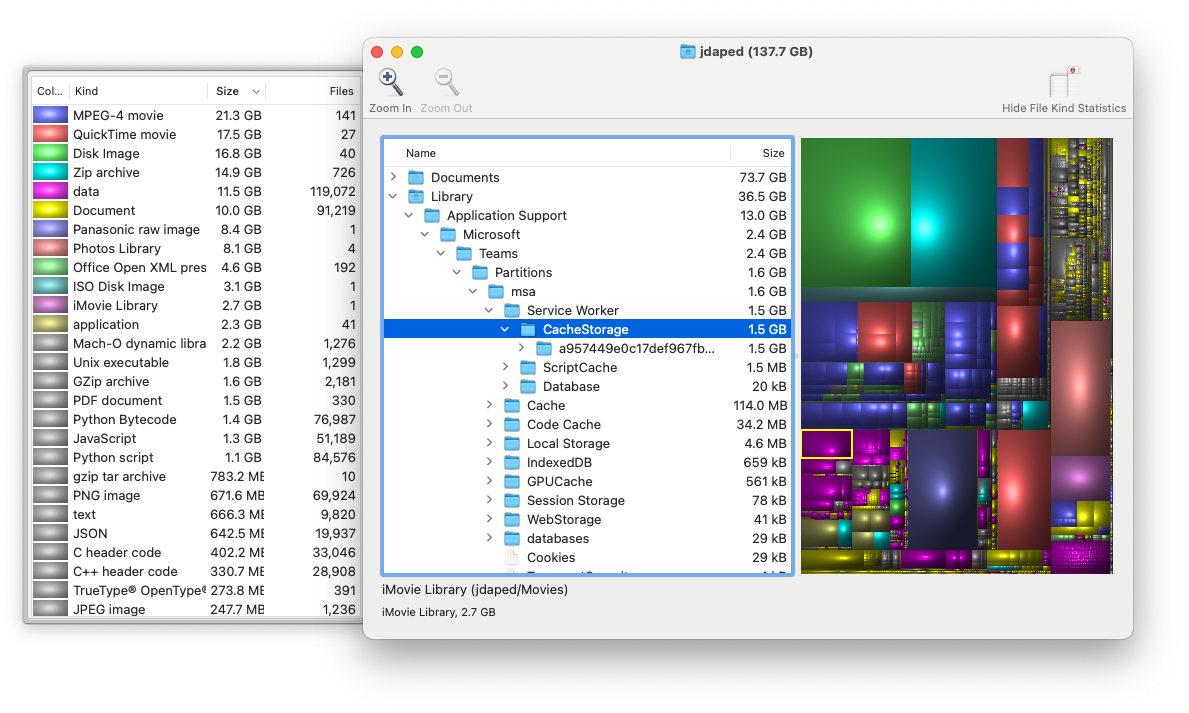Recently while trying to reclaim some much-needed disk space on my work mac, I discovered that Microsoft Teams was tying up about 1.5 GB of disk space with its local cache.
This came as a bit of a surprise, because I use teams very infrequently. Maybe once a month at most.
Luckily, you can safely remove this cache at any time, as explained here. To save you some time, here are the commands to free up the Teams cache on macOS:
Classic Teams Link to heading
rm -r ~/Library/Application\ Support/Microsoft/Teams
“New” Teams Link to heading
rm -rf ~/Library/Group Containers/UBF8T346G9.com.microsoft.teams
rm -rf ~/Library/Containers/com.microsoft.teams2
Note: the string UBF8T346G9 at the beginning of .com.microsoft.teams may be something else for you. You might have to modify the command accordingly. You can find out the correct name with:
ls -l ~/Library/Group Containers/*.com.microsoft.teams
There you go! Hope that saves you some time.
How did I work out that MS Teams was using so much space? Using the ever-handy Disk Inventory X of course! This is a great way to work out which files and directories on your mac are taking up the most space.
Curious what other handy utilities I install? I’ve got a full list here.
Here’s a screenshot of DiskInventoryX doing its thing: